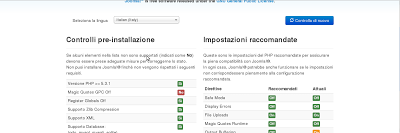Really quickly trick....
Edit directly the follow file......
/components/com_content/views/article/tmpl/default.php
Have fun....
Friday, January 25, 2013
Joomla 3.0.2 How to set Global Preferences for Articles
Here is explained how to set global preferences for articles in Joomla 3.0.2.
Go under:
Content --> Article Manager
Click on the Options button on the toolbar
You see all the global preferences.
Customize and save....
Have fun...
Go under:
Content --> Article Manager
Click on the Options button on the toolbar
You see all the global preferences.
Customize and save....
Have fun...
Thursday, January 24, 2013
How to set up CVS server under Debian 6.0.6, and connecting to it with Eclipse
First of all ensure you have ssh server....
If no see here....
After update repository indexes and install.....
apt-get update
apt-get install cvs
Now we see how to quickly configure it.....
create repository user and repository group
useradd repository
add user repository to repository group
usermod -a -G repository repository
add user your_user to repository group
usermod -a -G repository your_user
create root directory for cvs
mkdir /home/repository
initialize cvs
cvs -d /home/repository init
give the right permissions to folders
chown -R repository:repository /home/repository
chmod -R 770 /home/repository
chmod 770 /home/repository/CVSROOT
Now provides to give the first import as cvs administrator, so in this case, as repository user I give the follow
cvs -d /home/repository import -m "Initial import" project_name username_that_add_the_first_sources project_version
Working with Eclipse, you go under New --> Other --> CVS Repository Location
and add as parameters...
- connection type: extssh
- host: hostname or ip of the machine where you installed the cvs, in my case localhost
- username and password: the username, of system, that previously you added to the repository group and its password
- repository path: as in our example, /home/repository, that's the home directory that's you have setted for your cvs installation
Bye.....
If no see here....
After update repository indexes and install.....
apt-get update
apt-get install cvs
Now we see how to quickly configure it.....
create repository user and repository group
useradd repository
add user repository to repository group
usermod -a -G repository repository
add user your_user to repository group
usermod -a -G repository your_user
create root directory for cvs
mkdir /home/repository
initialize cvs
cvs -d /home/repository init
give the right permissions to folders
chown -R repository:repository /home/repository
chmod -R 770 /home/repository
chmod 770 /home/repository/CVSROOT
Now provides to give the first import as cvs administrator, so in this case, as repository user I give the follow
cvs -d /home/repository import -m "Initial import" project_name username_that_add_the_first_sources project_version
Working with Eclipse, you go under New --> Other --> CVS Repository Location
and add as parameters...
- connection type: extssh
- host: hostname or ip of the machine where you installed the cvs, in my case localhost
- username and password: the username, of system, that previously you added to the repository group and its password
- repository path: as in our example, /home/repository, that's the home directory that's you have setted for your cvs installation
Bye.....
Wednesday, January 23, 2013
OpenSSH under Debian 6.0.4
This install ssh server on your machine.
apt-get update
apt-get install ssh
Edit
/etc/ssh/ssh_config
and
/etc/ssh/sshd_config
for customize your service details.
If you want to try connection
ssh username@hostname
more info here
Bye...
What Linux version I have?
For Linux:
cat /etc/you_distribution_name_version
.....if you have Debian, for example....
cat /etc/debian_version
Bye...
cat /etc/you_distribution_name_version
.....if you have Debian, for example....
cat /etc/debian_version
Bye...
Tuesday, January 22, 2013
Joomla 3.0.2: Change Footer text - the control panel way
We see how to create a customized text footer module.
After the previous post, where you can see, three different ways to customize the footer editing the files, now we see how to obtain this result by operating on the control panel.
So...
1) go under Extensions ---> Module Manager
2) click on New button and choose, from the propted list, the voice "Customized HTML"
3)Fill the Title, the Position(Footer), and go in the Custom output tab to fill with the text you want in the footer pane.
4) Save and close
5) Select the module, clicking in the checkbox and push the Publish button.
Reload and see...
Bye
After the previous post, where you can see, three different ways to customize the footer editing the files, now we see how to obtain this result by operating on the control panel.
So...
1) go under Extensions ---> Module Manager
2) click on New button and choose, from the propted list, the voice "Customized HTML"
3)Fill the Title, the Position(Footer), and go in the Custom output tab to fill with the text you want in the footer pane.
4) Save and close
5) Select the module, clicking in the checkbox and push the Publish button.
Reload and see...
Bye
Joomla 3.0.2: Customize your Footer - Change the Footer content - The file editing modes
We have differently ways to modify your footer.
We try to explain someone of these.
The first one, the favourite for the Joomla developers, is to modify the language content files.
Starting form the main folder, go under language/it-IT/ subfolders...
it-IT in my case, for you choose your language.
In my case the file to change is the follow:
it-IT.mod_footer.ini
It contains some couples of key/value.
Well, you can change here directly the valueas you prefer.
Remember that if you leaves blank a value(mantaining the key=) the row, or the data correspoinding of will show blank.
The second way we have to modify the footer is to edit directly the php file.
In this first case directly the index.php under main folder.
Otherwise, if you have a footer added, as explained in post, you can go under /modules/mod_footer and edit mod_footer.php as you prefer.
In base of your target choose the way you prefer.
Remember always to do a backup before and after you edit.
All the three ways are not permanent.
So at your next Joomla version update, you will loose the data editeds.
Bye...
We try to explain someone of these.
The first one, the favourite for the Joomla developers, is to modify the language content files.
Starting form the main folder, go under language/it-IT/ subfolders...
it-IT in my case, for you choose your language.
In my case the file to change is the follow:
it-IT.mod_footer.ini
It contains some couples of key/value.
Well, you can change here directly the valueas you prefer.
Remember that if you leaves blank a value(mantaining the key=) the row, or the data correspoinding of will show blank.
The second way we have to modify the footer is to edit directly the php file.
In this first case directly the index.php under main folder.
Otherwise, if you have a footer added, as explained in post, you can go under /modules/mod_footer and edit mod_footer.php as you prefer.
In base of your target choose the way you prefer.
Remember always to do a backup before and after you edit.
All the three ways are not permanent.
So at your next Joomla version update, you will loose the data editeds.
Bye...
Joomla 3.0.2: Create a new Footer module
Here the simply steps to add a new footer module to your site, powered with the latest version of Joomla(3.0.2).....
1) Go under Extensions ---> Module Manager
2) Click on "New" to create a New Module
3) Choose Footer from the listed modules
4) A form will show to you.... Fill the Title and the Position fields(for this last choose "Footer" value)
5) The other fields are optional.
6) Click on Save and Close
7) Now search the module you have just created.
8) Select it clicking on the checkbox, and click on the "Publish" button.
Reload your home page and look your new footer module......
P.S.: look for how to customize your footer, by the edit files way
P.P.S.: and also here for customize the footer by joomla control panel
Bye....
1) Go under Extensions ---> Module Manager
2) Click on "New" to create a New Module
3) Choose Footer from the listed modules
4) A form will show to you.... Fill the Title and the Position fields(for this last choose "Footer" value)
5) The other fields are optional.
6) Click on Save and Close
7) Now search the module you have just created.
8) Select it clicking on the checkbox, and click on the "Publish" button.
Reload your home page and look your new footer module......
P.S.: look for how to customize your footer, by the edit files way
P.P.S.: and also here for customize the footer by joomla control panel
Bye....
Thursday, January 10, 2013
Joomla 3.0.2 - Defining home page
Joomla does not operates with pages.
We can say that it operates with View.
View on an article(for example).
So you can define the first article you want to display.
Go under Menus --> Main Menu --> Home
and choose what you want to display as first.
Bye....
We can say that it operates with View.
View on an article(for example).
So you can define the first article you want to display.
Go under Menus --> Main Menu --> Home
and choose what you want to display as first.
Bye....
Tuesday, January 8, 2013
Joomla 3.0.2 - Magic Quotes Gpc Off problem...
Should happen that after unzipped your joomla installing package, pointing on index.php default page, it notified that you have some values not correctly setted.
In this case I have the Magic Quotes Gpc Off as image(italian installation).
This problem may happen in locale configuration or in remote on your hosting provider.
And it depends on php settings.
To solve this problem I create under installation folder the php.ini file and I paste these two lines:
magic_quotes_gpc = Off
session.save_path = "/tmp"
Reload the joomla current page and you will continue with your setup process....
Bye....
In this case I have the Magic Quotes Gpc Off as image(italian installation).
This problem may happen in locale configuration or in remote on your hosting provider.
And it depends on php settings.
To solve this problem I create under installation folder the php.ini file and I paste these two lines:
magic_quotes_gpc = Off
session.save_path = "/tmp"
Reload the joomla current page and you will continue with your setup process....
Bye....
Subscribe to:
Comments (Atom)